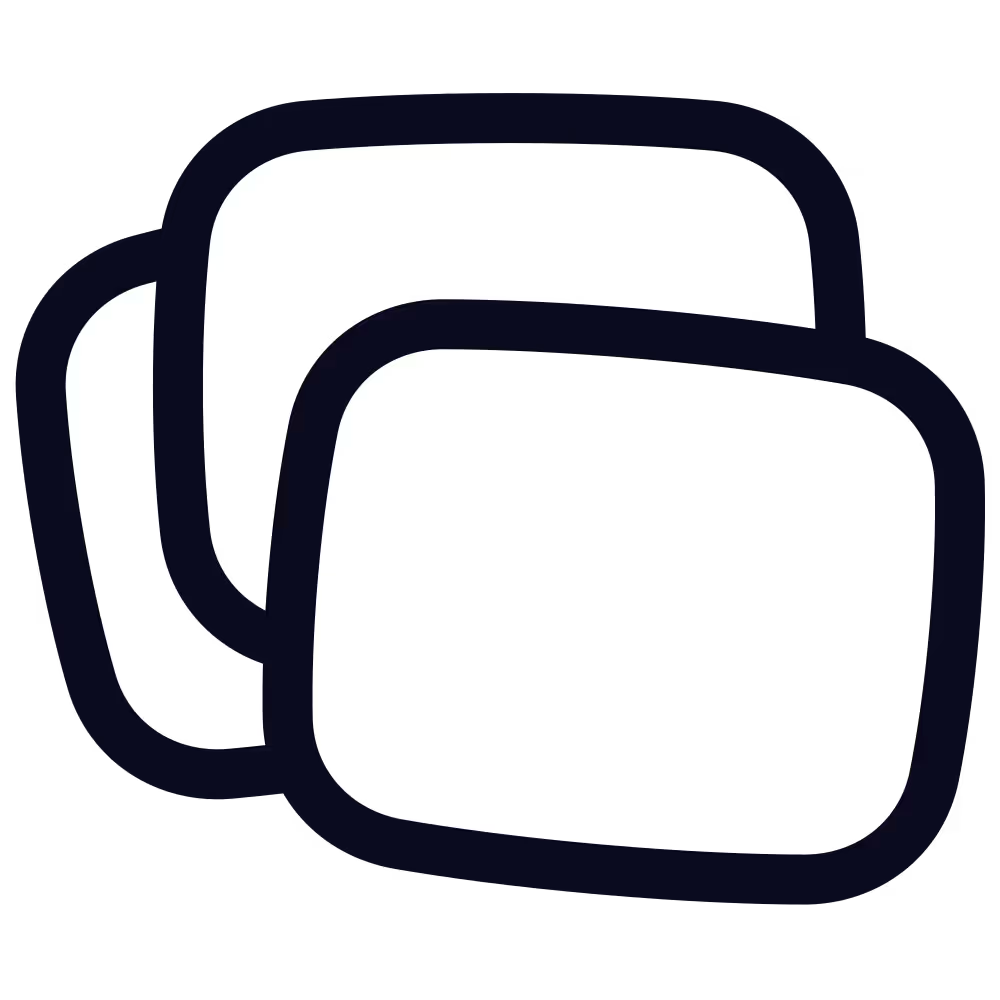Overview
Publicover&Co is a sales communications agency. They simplify how businesses explain themselves, create industry differentiation, and make services easier to sell. Their motto is “Get clear. Build trust. Make sales.”
They’ve long been Butter power users, as they use Butter to create a delightful customer experience from the first sales call, all the way to the delivery of the project.
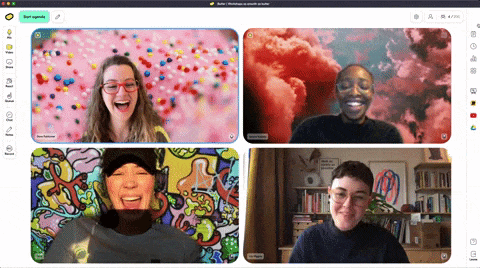
After eventually moving ALL their meetings Butter, Dana Publicover, Managing Director, and Sandra Roberts, Project Manager at Publicover&Co, stopped by to share their learnings on optimizing your virtual team and client meetings with Butter.
You can read their advice below or watch the Bootcamp recording for a more hands-on experience!

In June 2021, we made a huge switch. Our Zoom contract was over, so we wondered: could we go all-in on Butter?
We knew Butter worked for beautifully engineered client workshops with Miro boards and all kinds of built-in tools, but we weren’t sure if it was worth bringing over all our internal team meetings to Butter too.
So we decided to prototype it. Here’s what we found:
- 💡 Butter’s rooms saved us time in setting up, running, and debriefing our recurring weekly meetings.
- ✨ Butter’s agenda helped us create and stick to meeting rituals.
- 🙌 Butter’s engagement features gave everyone the chance to be heard.
So if you’re finding the usual video conferencing tools too boring, or you’re struggling to make the most out of your team’s meeting time, or you’re already using Butter for workshops but aren’t sure if it’s useful for team meetings, we’re here to tell you to make the switch.
What types of team meetings do we run in Butter?
Our agency uses Butter to run four types of sessions:
- Team stand-ups, one-on-ones, and check-ins
- Open co-working
- Team-building sessions and events
- Sales calls and client meetings
Here’s how Butter adds value to each of these meetings for our team.
1. Team stand-ups, one-on-ones, and check-ins
The beauty of doing stand-ups or one-on-ones in Butter is that you can make a purpose-built room with a recurring agenda.
Attaching tools to each agenda block makes it very easy to get everyone on the same page, so you can seamlessly get right into working.
For example, you can attach a running Google Doc to each of your one-on-one rooms. Instead of looking for the link every time, you can have the Doc automatically open when you join the session.
These meetings tend not to change much in structure, so once you’ve set up the room, you won’t have to edit it very often.
🥷 Steal our meeting agenda: We've created a Butter template with our weekly check-in agenda (including a MURAL template) that you can copy for your team meetings.
2. Open co-working
We also have a clubhouse room for co-working. This is an open room that anyone can join at any time.
Our team is entirely remote, so we use our clubhouse to bounce ideas back and forth, try new tools, or hang out while we work through tedious busy work with a bit of backing music.
Because Butter rooms always have the same link, we can pin the link on Slack for easy access. It’s a great opportunity for social interaction.
3. Team building
We hold lots of virtual off-sites and events—both internally with our team and externally with clients or our networks. And although Butter isn’t an event tool per se, Butter’s features are well-suited to hosting a great event!
For example, our team’s experience designer created a bangin’ holiday celebration using MURAL, which integrates nicely into Butter.
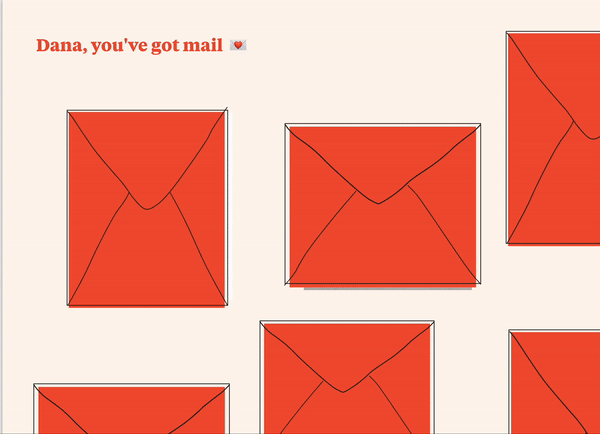
🥳 Template: Need inspiration for your next team-building event? Try Butter’s Team Social template.
4. Sales calls and client meetings
Butter creates enormous value in our client interactions right from the first sales call.
Butter’s a massive timesaver from a practical perspective because we can make a single room with a static link for each client. This allows us to personalize the experience with little effort in a way that feels bespoke.
For example, using the client's branding in the waiting room graphic makes it feel like we’ve been thoughtful and intentional about designing things for them.
Using a single room for each client also makes it easy to access your recorded meetings and chat records from the Recaps dashboard, nicely sorted by client name.
Using Butter in our sales calls is an opportunity to show off a new tool and to show that working with us is a totally new experience.
For example, if they take a little longer than expected to set up their camera or microphone, you can use it as an opportunity to ask, “Oh, is this your first time in Butter? Let me show you around!”
It’s a great chance to show your hands-on approach to collaboration. You can show your clients that you’re willing to drop everything to teach them a new tool in a non-intimidating way.
🧠 Client onboarding tip: I give clients a quick three-minute Butter onboarding spiel from our first sales call. You can get them engaged “physically” by having them use reactions or join the queue. I also make them a co-facilitator to show them the inner workings of Butter. Once they’re onboarded to the tool, they are more bought-in to using it for workshops down the line.
🎴 Onboarding template: Use Butter's Intro to Butter flashcard deck to make client onboarding even easier.
📒 Related reading: If you’re struggling to get your clients to switch away from Teams or Zoom, I’ve previously written about getting client buy-in for your ideas. The Butter team also used this framework to help you convince your clients to switch from Zoom to Butter.
Six Butter tools to help you run extraordinary virtual meetings
Your meeting tools should help you focus on what you’re trying to accomplish with the meeting. They shouldn’t contribute to the effort of facilitating the meeting itself.
Here’s how different tools in Butter bring value to our daily work life and meetings.
1. Use the Rooms dashboard to save time
The Butter Rooms dashboard saves us a lot of administration time before and after meetings.
The biggest timesaver is that you can create reusable rooms for specific meetings. You can have one room for each one-on-one, one for your weekly stand-ups, and one per client.
This has lots of advantages:
- The room link never changes, so you never have to re-send links
- You can save all the tools you need to that room for easy access
- You can re-use the same room setup for new clients or new one-on-ones
- All the documentation for that meeting/client is saved in one place
If you use the Google Calendar integration, any Butter meeting saved in your calendar will also appear in your Butter dashboard.
So once you move all your meetings to Butter, your entire meeting calendar is accessible from the same place you’re organizing your meetings. Genius!
🔥 Hot Tip: I (Dana) created a generic Butter salesroom that I use as my main Calendly link for sales calls. I keep it populated with our most recent sales deck PDF, a Miro board/MURAL, and a music playlist to be able to show off the Butter workshop experience with prospects at the drop of a hat.
2. Use the agenda to stick to rituals and structure the flow
Meeting rituals are especially important for distributed teams. We need to make time for team bonding moments that usually get lost in virtual meetings.
Butter makes it easier to create and stick to team meeting rituals with the time-boxed agenda.
For example, we build check-ins into our meetings. We schedule time for a casual chat about our weekends at the beginning, a check-in exercise in the middle, and space for giving feedback at the end.
The time-blocking is also helpful, as we don’t need to look at the clock constantly. We can focus on the content and what we have to deliver.
Keeping these rituals consistent has helped us with our company culture.
3. Use notes and Google Docs for seamless group note-taking
Butter offers two ways to take notes: the built-in Notes feature and Google Docs.
The two tools are complementary, as you can take private notes for yourself and public notes for the group in one window.
For personal notes, you can use the Notes feature on the left sidebar. This opens up a private notepad right within the Butter window, so you don’t need to juggle the call window and a separate notes app.
Your notes are emailed to you after the meeting, so you can easily forward them to your colleagues if needed. It makes for a seamless experience.
For collaborative notes, your team can use the Google Docs integration. Everyone can contribute to the Doc right from the Butter window. Then, you can share the document internally on Slack, for example.
4. Use the queue to let everyone be heard
When you’re a group of three-to-four people, keeping structure to your discussions is very manageable. But once you’re more people, it gets unruly.
The queue feature is really helpful for this. If you ask everyone to raise their hand, everyone has dedicated time to share what they want to share.
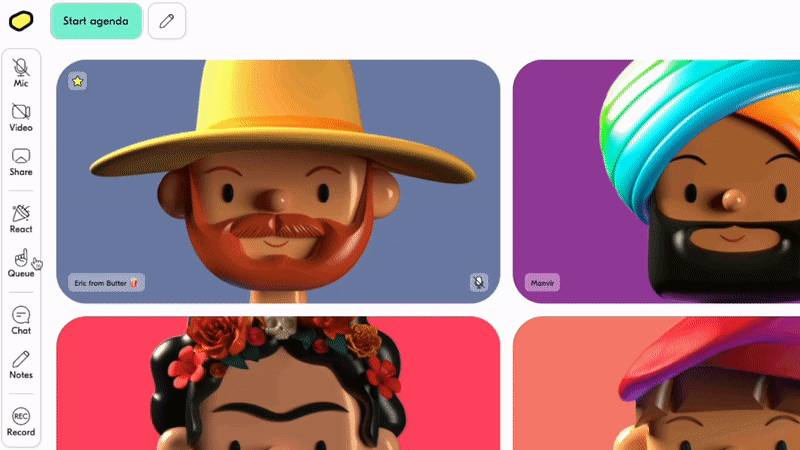
Even if someone thinks they don’t have anything to share, we use the queue to make sure they still contribute to the conversation without interruption.
It’s a great way to manage the floor, make space for everyone, and keep a harmonious vibe.
5. Use polls for fast decision-making and anonymous feedback
Polls are great for team decision-making—especially when you have to make a decision quickly as a distributed team.
You can either vote on a predefined set of options or allow open-ended answers followed by a vote on those answers.
We also use polls to collect feedback from our clients at the end of our meetings, webinars, or workshops.
6. Use chat recaps to capture testimonials and feedback
For client meetings, chat recaps help collect client testimonials and interactions.
Accessing those chat logs from the Recaps dashboard allows us to integrate their feedback into our next presentation or use their testimonials.
For example, when we give a webinar, we can go back and integrate questions into our presentation for next time. Or if someone says, “This is the most valuable webinar I’ve ever attended!" we use that quote to promote our next webinar.
The meeting recaps are also helpful in remembering who attended a session and accessing notes, polls, and recordings.
Energize your team meetings with Butter
In summary: Butter is so much more than a workshop tool! It’s made our everyday team and client meetings far more efficient, fun, and productive.
Lucky for you, Butter is free to try! Butter's free plan allows you to run up to 60-minute meetings with up to 100 participants.
Features used in session